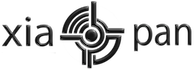Change Language
Download UltraISO and use it to modify the boot / isolinux / the isolinux.cfg and replace all instances of zh_CN.utf8 with en.utf8 or any other language in:
[powershell]label xiaopanOS
kernel / boot / vmlinuz
append initrd = / boot / core.gz quiet core cde tz = GMT-8 showapps vga = 788 lang = zh_CN.utf8 waitusb = 3 mydata = xiaopan restore = sdb4/cde[/powershell]
[powershell]grub2:
menuentry “xiaopanOS 0.4.x” {
set root = ‘(hd0, msdos5)’
linux / boot / vmlinuz quiet core tce = sda5/cde lang = zh_CN.utf8 showapps mydata = xiaopan waitusb = 4
initrd / boot / core.gz[/powershell]
[powershell]grub/grub4dos:
title xiaopanOS 0.4.x
kernel (hd0, 4) / vmlinuz quiet core tce = sda5/cde lang = zh_CN.utf8 showapps mydata = xiaopan waitusb = 4
initrd (hd0, 4) / core.gz[/powershell]
You can also change the screen resolution to suit your display on boot by changing the vga = 7?? variable.
After you are done, save it as a new iso.
You can also change the language and other variables such as screen resolution by pushing ‘tab’ on your keyboard when you get to the boot screen options page.
Xiaopan OS is community driven, without active users the project will cease to exist. Therefore developments and improvements are largely due to help from the users. Share this on Facebook, twitter and tell your friends! Signup to the forums to ask for help or share something you have learned.