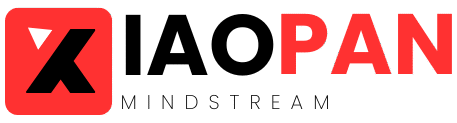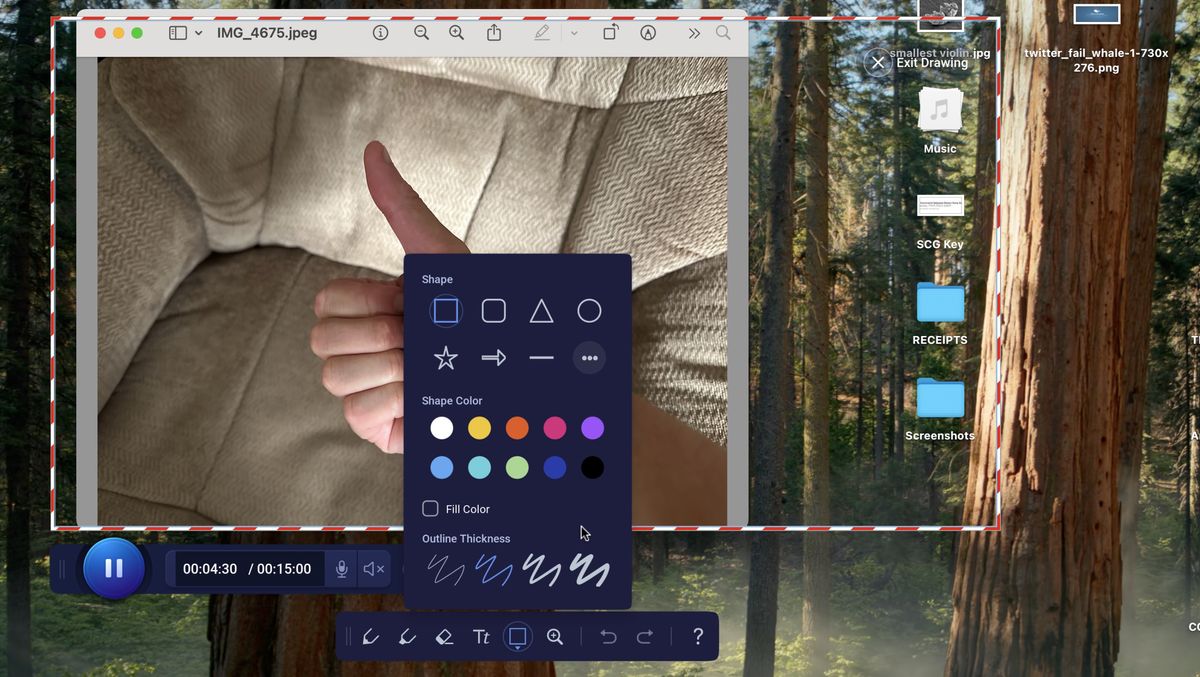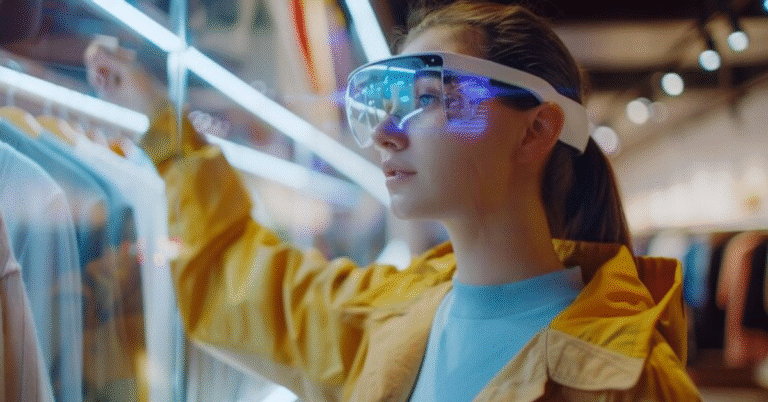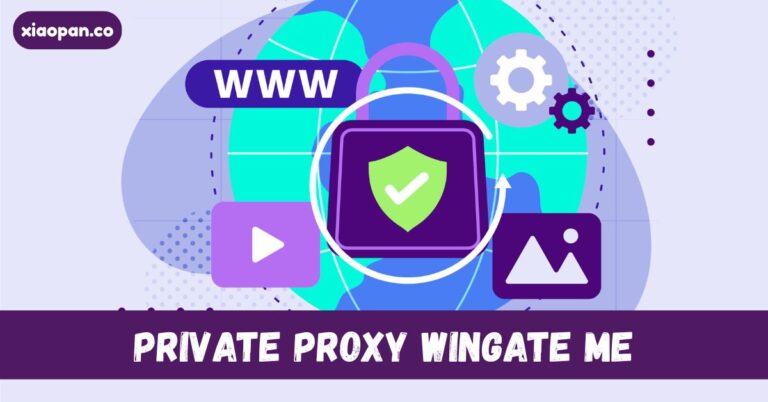Comprehensive Guide to Screen Recorders and Their Features
In an age where digital content creation is booming and remote work and learning have become the norm, screen recorders have grown into indispensable tools. Whether you’re creating a tutorial, capturing a gameplay session, recording a business meeting, or simply saving content for offline use, a good screen recorder can make all the difference.
But with so many options available, choosing the right one can be overwhelming. This comprehensive guide walks you through what screen recorders are, the essential features they offer, and what to consider when selecting the right one for your needs.
What is a Screen Recorder?
A screen recorder is software that allows users to capture the contents of their screen in real-time. Depending on the tool, it may record everything happening on the screen, including cursor movement, audio from the system or microphone, webcam overlays, and even keystrokes.
Screen recorders are widely used by educators, gamers, YouTubers, professionals, software developers, and more. From recording webinars to creating product demos or capturing bugs during software testing, their use cases are nearly limitless.
Key Features of Screen Recording Software
When choosing a screen recorder, it’s important to look beyond just the ability to record your screen. Here are the core features that define a capable screen recording tool:
Recording Options
A good screen recorder should give you control over what you want to capture. Typical options include:
- Full-screen recording
- Selected window or region
- Webcam overlay
- Audio sources (system, microphone, or both)
Some tools also allow simultaneous recording from multiple sources — useful for tutorials, reactions, or commentary.
Audio Controls
Audio quality is just as important as video. Look for screen recorders that offer:
- Multi-channel audio input (system + mic)
- Noise suppression
- Audio mixing
- Voiceover options
Some even let you adjust audio levels separately after recording.
Editing Capabilities
Basic editing tools can save you from needing a separate video editor. Many screen recorders include:
- Trimming and cutting
- Annotations (text, arrows, shapes)
- Zoom and pan effects
- Highlighting mouse clicks or keystrokes
More advanced tools may offer timeline-based editing, transitions, and overlays.
Output Formats and Quality
Recording resolution and export options matter depending on your end goal. A good recorder will allow:
- Custom resolution (HD, Full HD, 4K)
- Frame rate adjustments
- File format options (MP4, AVI, MOV, GIF)
- Compression settings to reduce file size without losing too much quality
Scheduling and Automation
Some screen recorder online allow scheduled recordings — great for webinars or live streams you can’t attend. Features may include:
- Timed start and stop
- Auto-save to cloud or local storage
- Preset configurations for different recording types
Live Streaming
If you’re a content creator or gamer, streaming is likely part of your workflow. Tools like OBS Studio, Streamlabs, and XSplit offer:
- Real-time streaming to platforms like YouTube, Twitch, or Facebook
- Stream overlays and widgets
- Chat integration and alerts
Cross-Platform Compatibility
Some screen recorders are platform-specific (e.g., Windows-only or Mac-only), while others work across Windows, macOS, and Linux. There are even mobile screen recorders for iOS and Android, which are useful for app developers and mobile gamers.
Free vs. Paid Screen Recorders
Many free screen recorders offer robust features, but there may be limitations such as:
- Watermarks on videos
- Time limits
- Limited editing features
- Lack of customer support
Paid versions or premium subscriptions generally unlock full capabilities, including higher quality recordings, advanced editing, cloud storage, and tech support.
Some popular screen recording tools include:
- OBS Studio (Free, open source, great for streaming and pro users)
- Camtasia (Paid, excellent for tutorial creators)
- Loom (Freemium, ideal for quick professional recordings)
- Snagit (Paid, lightweight and easy to use)
- ShareX (Free, feature-rich with no watermarks)
Choosing the Right Screen Recorder for Your Needs
Your ideal screen recorder depends on your goals. Consider the following:
- Casual use (e.g., recording a quick video or walkthrough): Look for a simple, free tool with basic editing.
- Professional tutorials: Choose a recorder with editing tools, annotations, and high-resolution support.
- Gaming or live streaming: Opt for one with high FPS capture and streaming capabilities.
- Business communication: Focus on quick sharing options, webcam overlay, and cloud integration.
Final Thoughts
Screen recording software has evolved from simple capture tools to powerful platforms for communication, teaching, and entertainment. Whether you’re creating educational videos, recording online meetings, or streaming gameplay, the right screen recorder can streamline your workflow and enhance your output.
Take the time to explore your options, test a few tools, and select the one that aligns best with your content creation goals. With the right features at your fingertips, you’ll be well-equipped to create high-quality, engaging content — right from your screen