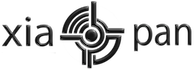Useful Linux Commands
[sh]sudo airmon-ng stop wlan0
sudo iwconfig wlan0
sudo ifconfig wlan0 down
sudo macchanger –mac 00:11:22:33:44:55 wlan0
sudo ifconfig wlan0
[/sh]
Test Injection
[sh]aireplay-ng -9 wlan0[/sh]
Device Busy
[sh]sudo iwconfig wlan0
sudo ifconfig wlan0 down
sudo iwconfig wlan0 mode monitor
sudo ifconfig wlan0 up
sudo iwconfig wlan0
sudo airodump-ng wlan0
sleep 30[/sh]
Network Scan
[sh]sudo airodump-ng wlan0[/sh]
Initiate Device (example: rtl8187L)
[sh]sudo iwconfig wlan0
sudo ifconfig wlan0 down
sudo iwconfig wlan0 mode monitor
sudo ifconfig wlan0 up
sudo iwconfig wlan0
sudo airodump-ng wlan0
sleep 30
dmesg| tail -20
sudo rmmod rtl8187
sudo rfkill block all
sudo rfkill unblock all
sudo modprobe rtl8187
sudo rfkill unblock all
sudo ifconfig wlan0 up
sudo airmon-ng start wlan0
sudo airmon-ng
sudo airodump-ng mon0
sudo ifconfig wlan0 down
sudo iwconfig wlan0 mode monitor
sudo ifconfig wlan0 up
sudo iwconfig wlan0
sudo aireplay-ng -9 wlan0[/sh]
Macchanger
Enter the following commands
Device Details
[sh]ifconfig wlan0[/sh]
Turn Off
[sh]ifconfig wlan0[/sh]
[sh]macchanger -r wlan0[/sh]
(-r means random) or
Specify a specific address. E.g:
[sh]macchanger -m b2:aa:0e:56:ed:f7 wlan0[/sh]
Current MAC: 32:cf:cb:6c:63:cd (unknown)
Faked MAC: b2:aa:0e:56:ed:f7 (unknown)
Turn On
[sh]ifconfig wlan0 up[/sh]
Test
[sh]ifconfig wlan0[/sh]
Xiaopan OS is community driven, without active users the project will cease to exist. Therefore developments and improvements are largely due to help from the users. Share this on Facebook, twitter and tell your friends! Signup to the forums to ask for help or share something you have learned.