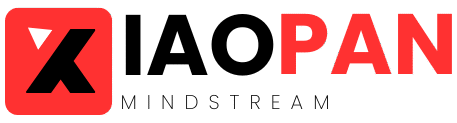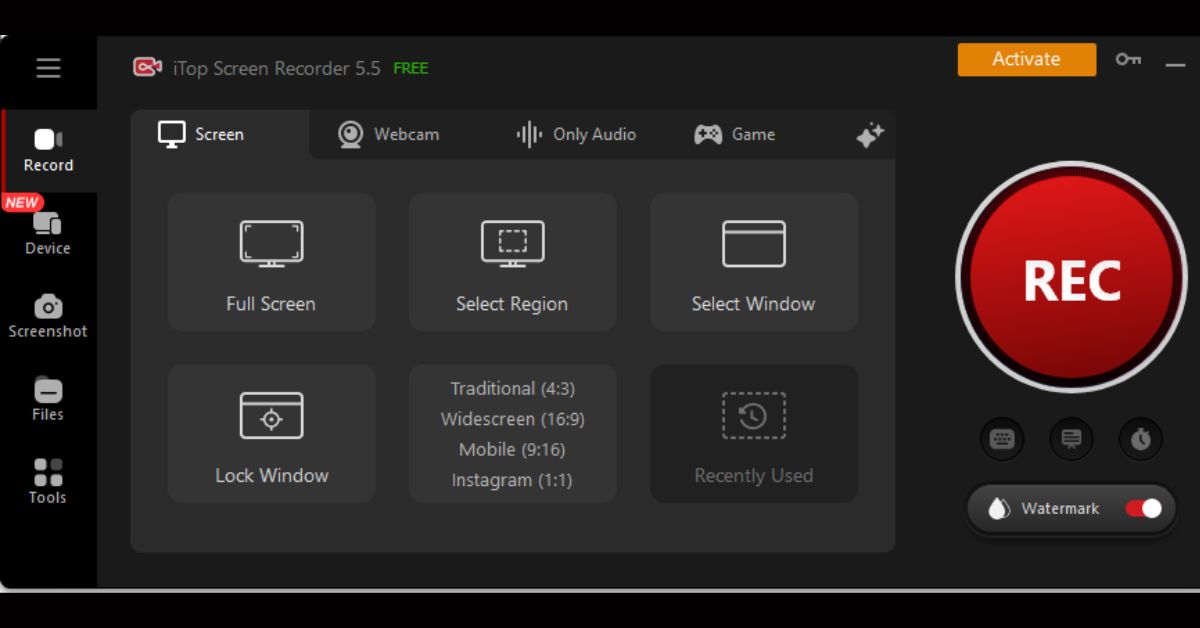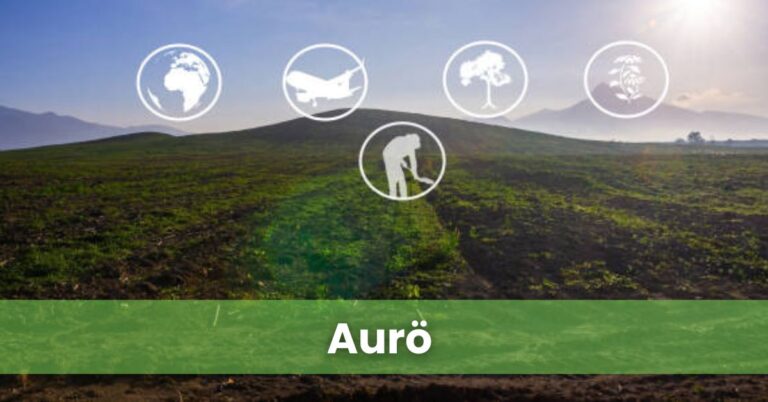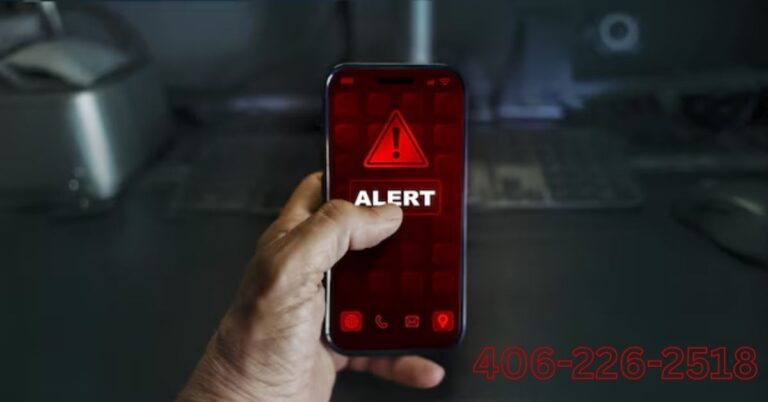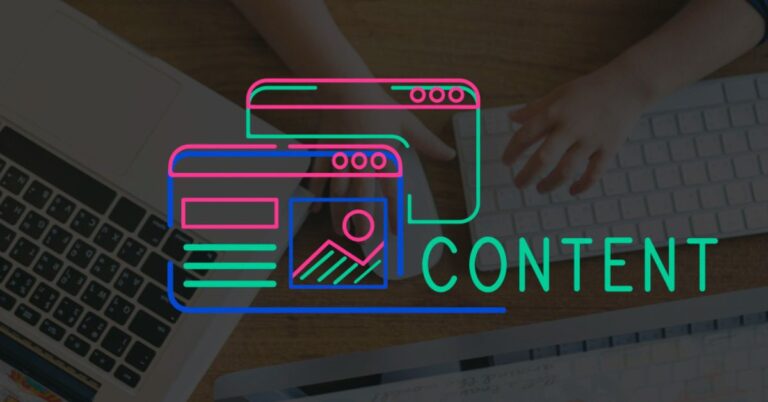iTop Screen Recorder: Unleash Your Screen Recording Potential
Let’s be honest – these days, if you’re not recording your screen, you’re missing out. Whether you’re creating tutorials, streaming games, hosting webinars, or just saving important meetings, a good screen recorder is like digital oxygen. But here’s the problem: most recording tools either overcomplicate things or underdeliver on quality. You end up wrestling with clunky interfaces or settling for grainy footage. That’s where iTop Screen Recorder changes the game. It gives you pro-level results without the headache – just simple controls, crisp recordings, and all the features you actually need.
The Power of Screen Recording:
Screen recording enables users to achieve more than screen recording functions by becoming a versatile tool for educational sharing and content development, and productivity improvement. Screen recording functions best in these specific circumstances:
- The production of content through recording gameplay tutorials and software demonstrations creates powerful videos meant for YouTube and Twitch platforms.
- You can use educational videos and create online courses that break down difficult academic material to improve student learning performance.
- Professional Use: Save webinars, virtual meetings, or presentations for future reference or team collaboration.
- New technologies enable users to take memorable video call recordings and create technical troubleshooting guides that help customers with problems.
A dependable and efficient screen recording tool like iTop Screen Recorder enables users to maximize their screen recording possibilities.
Why Choose iTop Screen Recorder?
iTop Screen Recorder is a standout tool for capturing your screen, offering a seamless blend of powerful features and an intuitive design. Here’s why it’s a must-have:
1. Stunning 4K Recording Quality
Capture every detail with support for up to 4K resolution. Whether you’re creating a tutorial or recording gameplay, iTop Screen Recorder delivers sharp, professional-grade visuals that leave a lasting impression.
2. Flawless, Lag-Free Performance
With smooth 60 FPS recording, even the most action-packed moments are captured with precision. Ideal for gamers and content creators, it ensures fluid, high-quality videos every time.
3. Customizable Recording Areas
Why record the whole screen when you don’t need to? iTop Screen Recorder lets you focus on what matters by allowing you to select specific areas or windows for recording.
4. Exceptional Audio Quality
Great visuals deserve equally great audio. Record system sounds, microphone input, or both simultaneously—perfect for commentary, capturing immersive in-game audio, or recording virtual meetings.
5. Lightweight and Efficient
Unlike bulky recording software that slows down your computer, iTop Screen Recorder is lightweight and efficient. Its user-friendly interface ensures both beginners and professionals can quickly find and customize features.
6. Automated, Scheduled Recording
Set it and forget it! The scheduled recording feature allows you to start and stop recordings automatically—perfect for webinars, online events, or any task that needs capturing without manual input.
Getting Started with iTop Screen Recorder:
Creating high-quality screen recordings with iTop Screen Recorder is effortless. Just follow these simple steps:
Step 1: Download and Install
Head to the official iTop Screen Recorder website to download the software. Once downloaded, follow the installation instructions to quickly set it up on your Windows PC.
Step 2: Adjust Your Settings
Open the software and customize the settings to fit your recording preferences. Fine-tune options like resolution, frame rate, and audio sources to ensure the best results for your project.
Step 3: Select Your Recording Area
Decide what to capture—your entire screen, a specific window, or a custom area.
Step 4: Start Recording
Hit the “Record” button to begin. iTop Screen Recorder starts capturing instantly, so you won’t miss a moment.
Step 5: Stop and Save
When you’re finished, click “Stop” to end the session. Your recording will be safely tucked away in your designated folder, ready whenever you need it!
Step 6: Edit and Share
Enhance your video using editing tools to trim, add effects, or polish your content. Once perfected, share it with your audience or save it for later use.
With iTop Screen Recorder, creating professional screen recordings has never been easier!
Tips for Creating High-Quality Screen Recordings
To get the best results with iTop Screen Recorder and produce seamless recordings, follow these essential tips:
1. Optimize Your System
Before recording, close unnecessary apps and background processes to free up your PC’s resources. This helps ensure smooth performance for both the recording software and your tasks.
2. Choose the Right Frame Rate
For dynamic content like gameplay or software demos, use a frame rate of 60 FPS. This guarantees smooth and crisp visuals that capture every detail.
3. Balance Audio Levels
Check and adjust your microphone and system audio levels to ensure clear, balanced sound. Background noise or uneven audio can distract viewers and lower the overall quality.
4. Adjust Your Resolution Smartly
While 4K recordings deliver exceptional quality, they can be tough on system resources. If your PC struggles, opt for 1080p for a great balance between quality and performance.
5. Plan Ahead for Success
Take a few moments to plan your recording and rehearse your delivery. A clear structure and smooth execution help minimize errors and result in a more polished final product.
6. Polish Your Recordings
Don’t just record – create. Take your raw footage to the next level by trimming the fluff, adding polish, or sprinkling in some effects. Even basic edits can transform a decent recording into something truly engaging.
Final Thoughts:
With iTop Screen Recorder, you get all the tools to make it happen effortlessly – crystal-clear captures, intuitive controls, and reliable performance that works as hard as you do. Whether you’re editing gameplay highlights, crafting tutorials, or preparing business presentations, iTop helps you produce results that look pro without the pro-level hassle. Ready to upgrade your screen recording game?
Stay updated with all our recent articles — visit xiaopan today.