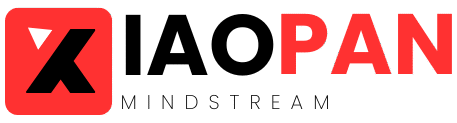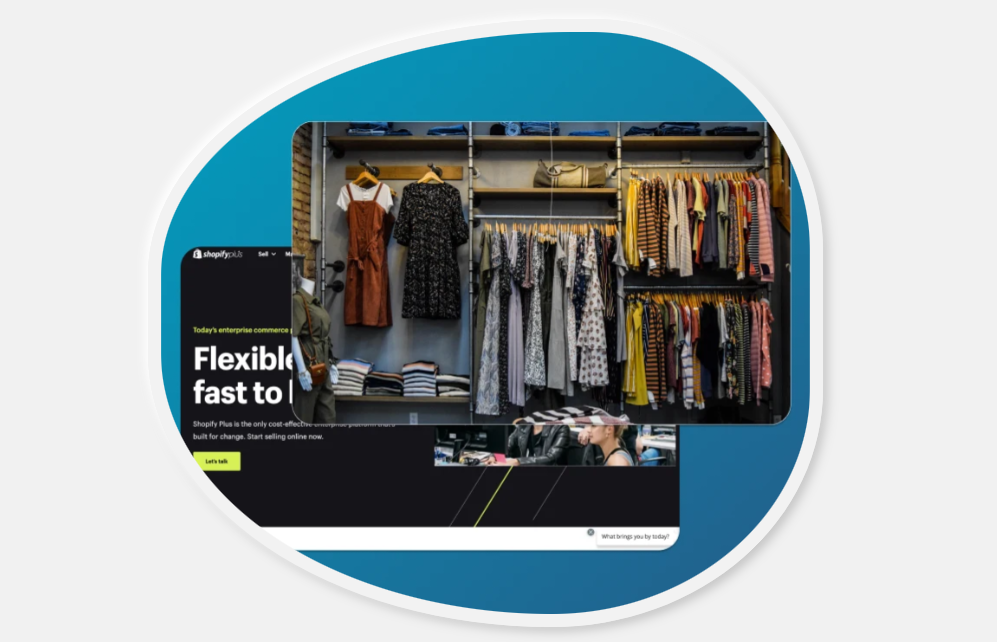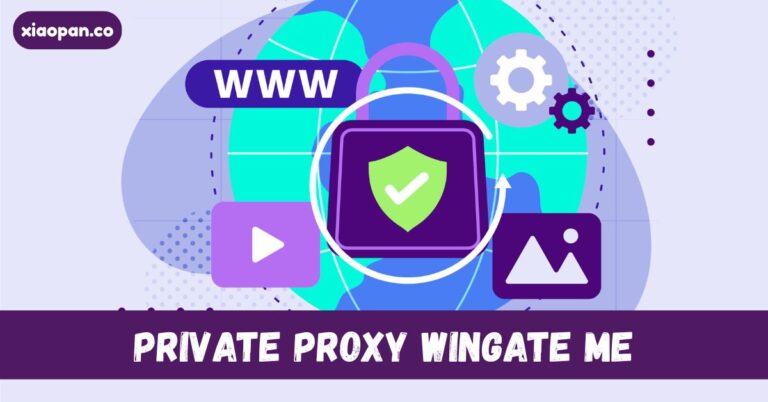How to Use Pre‑Orders on Shopify: A Complete Guide for 2025
Pre‑orders are one of the most powerful eCommerce tools available for Shopify merchants. With pre‑orders, you can accept orders before your product is in stock—helping build excitement, secure early revenue, and forecast demand.
In this guide, crafted by the experts at Shopify plus development agency VT Labs, we’ll explain how Shopify pre‑orders work, what to expect, and how to implement them effectively.
What Are Pre‑Orders and Why Use Them?
A pre‑order allows customers to purchase an item not yet available, either for an upcoming launch or because it’s temporarily out of stock. Shopify merchants can accept full payment, a deposit, or no payment upfront, then charge the balance once the item ships.
Why offer pre‑orders in 2025?
- Boost cash flow by selling items before fulfillment
- Reduce inventory risk by validating demand upfront
- Create product hype and build customer excitement
- Reduce cart abandonment—even for out-of-stock items
Requirements & Restrictions on Shopify
Before setting up pre‑orders, be aware of these limitations per Shopify’s policy:
- You must clearly communicate a realistic ship date (or within 30 days)
- Accelerated payment methods like Shop Pay, Apple Pay, Google Pay, and some local methods (e.g. Klarna, Sofort) are not supported for preorder items
- Pre‑orders are only supported on Shopify’s Online Store or Custom Storefront channels
- Buy‑X‑get‑Y discounts aren’t supported on preorder items
How Pre‑Orders Are Set Up
1. Install a Pre‑Order App:
Shopify doesn’t natively support pre‑orders, so you’ll need a third‑party app from the Shopify App Store (e.g. DropInstall “Downpay”, Stoq, PreOrder Globo—all marked “Built for Shopify”).
2. Configure Purchase Options:
Within Shopify admin, select your product, then choose to offer it as pre‑order only or alongside regular purchase. The app will replace the “Add to Cart” button with “Pre‑Order” messaging and details about fulfillment timing.
3. Payment Collection:
Your pre‑order app will support full payment up front, partial deposit, or deferred charge (charging later when product ships).
Managing Pre‑Orders in Shopify Admin
Shopify helps you manage pre-order orders efficiently:
- Mark orders as “Unfulfilled” or “Unpaid” and filter them easily
- Hold fulfillment until the product is ready
- Edit orders (e.g., adjust quantity or payment due date) and refund or cancel if needed
- If you collect deferred charges, you can trigger payment later—Shopify allows modifications and manual collection, but requires clear customer communication to avoid chargebacks
Retail Strategy Tips for Pre‑Orders
- Forecast Demand: Pre‑order volume reveals customer preferences and helps guide production decisions.
- Mixed Cart Handling: Some apps allow mixing pre‑order items with ready-to-ship products; weigh shipping or fulfillment complexity accordingly.
- Communicate Delays: Update customers proactively with revised shipping timelines and refund options to build trust.
- Use Notify‑Me Widgets: Combine pre‑orders with back‑in‑stock alerts to grow your waitlist and recapture interest.
Best Apps for Shopify Pre‑Orders (Built for Shopify)
According to Shopify’s official guide, these certified apps deliver trusted pre‑order features:
- Preorder, Back In Stock – Stoq
- Downpay: Deposits made simple
- PreOrder Globo, Notify! Back in Stock, Preorder Wolf
All are marked “Built for Shopify”, meaning they meet Shopify’s standards for performance and quality.
Final Thoughts
Pre‑orders are more than just a sales hack—they’re a strategic tool that helps you monetize demand, streamline fulfillment, and deliver better customer experiences. But success depends on clear communication, reliable apps, and smart management.
Need expert help setting up or customizing your preorder system? Get in touch with Shopify custom development experts at VT Labs to build a pre-order experience that converts—even before your product ships.